Strict Standards: Only variables should be assigned by reference in /home/noahjames7/public_html/modules/mod_flexi_customcode/tmpl/default.php on line 24
Strict Standards: Non-static method modFlexiCustomCode::parsePHPviaFile() should not be called statically in /home/noahjames7/public_html/modules/mod_flexi_customcode/tmpl/default.php on line 54
Strict Standards: Only variables should be assigned by reference in /home/noahjames7/public_html/components/com_grid/GridBuilder.php on line 29
Apple’s native Mail app didn’t get the makeover in iOS 9 that Notes and Maps did, but it did get a few tweaks that will make managing your email less of a headache. Plus, Mail reaps the benefits of iOS 9’s multitasking features for the iPad, which are game-changing on their own. Here are the biggest changes you can expect in iOS 9’s updated Mail app.
Attachments
The biggest change is the long-awaited support for file attachments. Now you can attach a document with a long press in the body of a message. Before, your only option to add files to emails was to insert videos and photos. You can also save attachments by pressing on the file until the share sheet pops up with a new option, “Save attachment.” You can save to iCloud Drive or other locations, like Dropbox, Google Drive, or another cloud storage locker (if you have those apps installed). You can only select one file at a time to add, which is mildly annoying, but if you’re trying to attach several files to one email, you’re better off sharing a folder with the recipient.
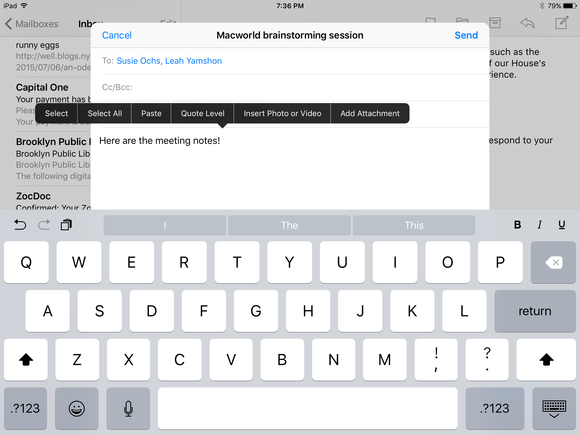
iOS 9 brings document attachments to Mail. Before, you could only insert photos and videos.
Proactive search
Apple is finally reaching its goal of turning your iPhone, with the help of Spotlight and Siri, into the best digital assistant around. In iOS 9, the search bar now turns up results from Mail, like documents and contacts, when you enter in keywords. The ability for search and Siri to tap into Mail gets even more useful when a strange number calls you—Siri will jump into your email to see if the digits match any in your inbox. If someone sends you an email with a phone number, you can now easily add it to Contacts to prevent that unknown number issue.
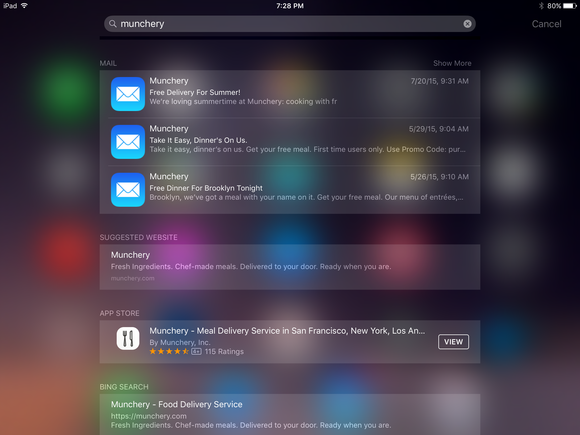
Apple’s new intelligent search initiative in iOS 9 combs through your email to bring up search results.
Multitasking
The trio of multitasking tools iOS 9 brings to the iPad are pretty amazing in general, but they give Mail specifically a big boost in terms of productivity. Sadly, you can only tap into these features on the iPad Air, iPad Air 2, iPad Pro, iPad mini 2, iPad mini 3, and iPad mini 4 (and Split View is limited to the iPad Air 2 and iPad Pro). But if you have a late-model iPad, multitasking with Mail is about to change your work routine.
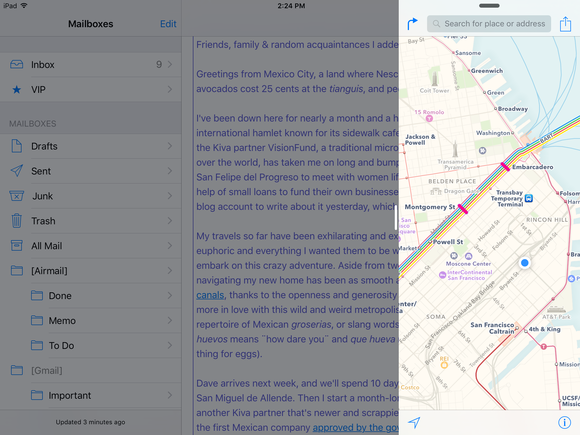
With Slide Over, only the sidebar app is active, but it’s a great way to look up an address in Maps when you’re composing a new email.
Slide Over: Mail happens to be the perfect app to use iOS 9’s new Slide Over app sidebar. Press on the right side of your iPad and swipe right to bring the app tray into your sidebar. From there, you can select an app to open in the righthand third of your screen—so if you’re composing an email and need to map your route to a destination, just pull up Maps and search for an address without leaving your message.
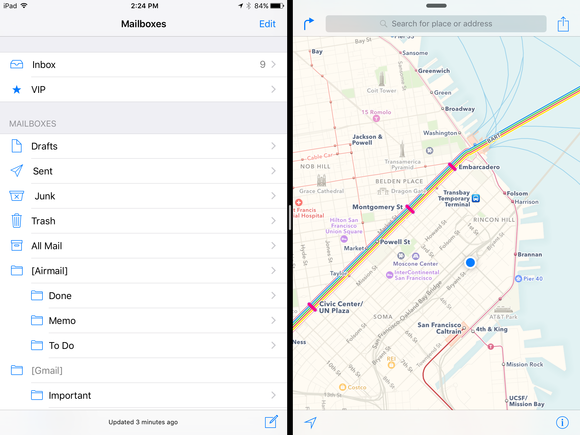
Split View lets both apps stay active in either half of the iPad’s display, but it only works with iPad Air 2.
Split View: If you have an iPad Air 2 (or you’re planning on purchasing an iPad Pro), you can use Split View instead of Slide Over to read emails and view other apps side-by-side. Need to copy and paste details from Notes into an email to the boss? Split View is perfect. (Though you could presumably do that with Slide Over, too.)
Picture in Picture: For those times when you have to get work done but your parents really want to have a FaceTime conversation (or you want to catch up on Last Week Tonight—no judgment), Picture in Picture is a great new way to multitask. You can move the picture around and resize it so it doesn’t block the email you’re trying to read (or write), but it always remains the top window.
iOS 9 didn’t dramatically change the Mail app at its core, but little tweaks and systemwide multitasking tools make email slightly less awful to manage.
Strict Standards: Only variables should be assigned by reference in /home/noahjames7/public_html/modules/mod_flexi_customcode/tmpl/default.php on line 24
Strict Standards: Non-static method modFlexiCustomCode::parsePHPviaFile() should not be called statically in /home/noahjames7/public_html/modules/mod_flexi_customcode/tmpl/default.php on line 54
Find out more by searching for it!
