Strict Standards: Only variables should be assigned by reference in /home/noahjames7/public_html/modules/mod_flexi_customcode/tmpl/default.php on line 24
Strict Standards: Non-static method modFlexiCustomCode::parsePHPviaFile() should not be called statically in /home/noahjames7/public_html/modules/mod_flexi_customcode/tmpl/default.php on line 54
Strict Standards: Only variables should be assigned by reference in /home/noahjames7/public_html/components/com_grid/GridBuilder.php on line 29
I don’t dive into Windows 10’s Settings app that often, but when I do it’s usually to check two or three things, such as Windows Update or my Wi-Fi settings. An easy way to jump to a particular section of the Settings app is to search for it with Cortana in the taskbar. But if repeatedly typing "Wi-Fi" or "Windows Update" sound tedious, there's a far easier way to jump to oft-used parts of the Settings app. Instead of searching or navigating the Settings app manually, you can pin sections to the Start menu.
This tip isn’t just for the Settings app, however—you can also use it in a limited number of other Windows apps such as Mail and OneNote. For our example here, however, we’ll stick with the Settings app.
Let’s say you wanted to pin Airplane Mode to the Start menu. First, use Cortana to search for ‘Airplane mode’ or navigate to Settings > Network & Internet > Airplane mode.
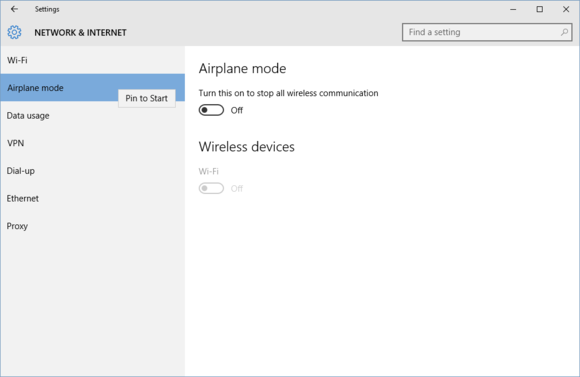
Right-click an option in the Windows 10 Settings app to pin it to the Start menu.
In the left-hand navigation pane, right-click Airplane mode and you’ll see an option that says “Pin to Start.” Select that option and it will be automatically pinned to bottom of the Start menu as a new group.
If you want to get a little more complicated—or arguably more efficient—we could create an entire Start menu section dedicated to specific Settings features. Scroll back down to the new group at the bottom of the Start menu where your Airplane mode shortcut is. Then click on Name group and give it a title such as "Settings shortcuts" or something similar.
Now just go back to the Settings menu and right-click other options you want quick access to. You don’t have to be limited to sub-sections of the Settings app; you can also add major categories such as System, Devices, Personalization, or Privacy.
Once that’s done, any section you want in the Settings app is just a click away in the Start menu.
Strict Standards: Only variables should be assigned by reference in /home/noahjames7/public_html/modules/mod_flexi_customcode/tmpl/default.php on line 24
Strict Standards: Non-static method modFlexiCustomCode::parsePHPviaFile() should not be called statically in /home/noahjames7/public_html/modules/mod_flexi_customcode/tmpl/default.php on line 54
Find out more by searching for it!
