Strict Standards: Only variables should be assigned by reference in /home/noahjames7/public_html/modules/mod_flexi_customcode/tmpl/default.php on line 24
Strict Standards: Non-static method modFlexiCustomCode::parsePHPviaFile() should not be called statically in /home/noahjames7/public_html/modules/mod_flexi_customcode/tmpl/default.php on line 54
Strict Standards: Only variables should be assigned by reference in /home/noahjames7/public_html/components/com_grid/GridBuilder.php on line 29
When using Save As, a reader keeps getting a message that they lack permission to save files. There's an answer, though a slightly irritating one.
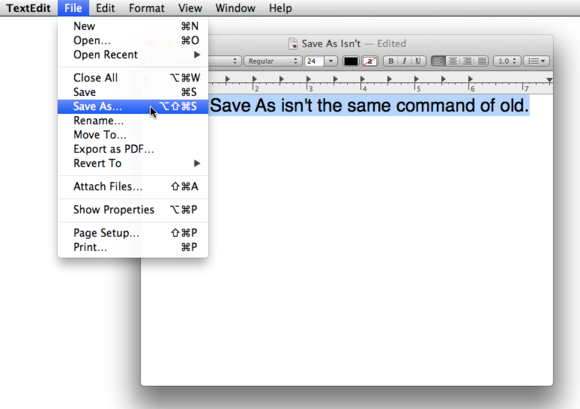
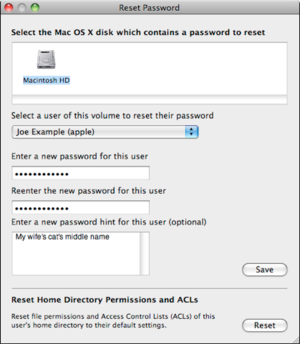 The Reset Password option in Recovery mode lets you fix permissions associated with your home directory.
Select > Restart.
After the Mac shuts down and makes the startup chime, immediately hold down Command-R to boot into Recovery mode.
After the Recovery screen appears, select the menu item Utilties > Terminal.
Type
The Reset Password option in Recovery mode lets you fix permissions associated with your home directory.
Select > Restart.
After the Mac shuts down and makes the startup chime, immediately hold down Command-R to boot into Recovery mode.
After the Recovery screen appears, select the menu item Utilties > Terminal.
Type resetpassword and press Return. Don’t worry: this won’t reset your password.
A dialog appears from which you can select your startup volume if it’s not selected by default.
Pick your username from the Select the User Account dropdown menu.
In the lower-right corner of the screen, click Reset next to the Reset Home Directory Permissions and ACLs area.
Now choose File > Quit, and then in the main Recovery window, choose > Restart.
When your system comes back up with your OS X installation, this problem should be resolved.
Ask Mac 911
We’re always looking for problems to solve! Email yours to This email address is being protected from spambots. You need JavaScript enabled to view it. including screen captures as appropriate. Mac 911 cannot reply to email with troubleshooting advice nor can we publish answers to every question.
Shop ▾
 Amazon Shop buttons are programmatically attached to all reviews, regardless of products' final review scores. Our parent company, IDG, receives advertisement revenue for shopping activity generated by the links. Because the buttons are attached programmatically, they should not be interpreted as editorial endorsements.
Amazon Shop buttons are programmatically attached to all reviews, regardless of products' final review scores. Our parent company, IDG, receives advertisement revenue for shopping activity generated by the links. Because the buttons are attached programmatically, they should not be interpreted as editorial endorsements.
Subscribe to the Best of Macworld Newsletter
Strict Standards: Only variables should be assigned by reference in /home/noahjames7/public_html/modules/mod_flexi_customcode/tmpl/default.php on line 24
Strict Standards: Non-static method modFlexiCustomCode::parsePHPviaFile() should not be called statically in /home/noahjames7/public_html/modules/mod_flexi_customcode/tmpl/default.php on line 54
Find out more by searching for it!

Custom Search

