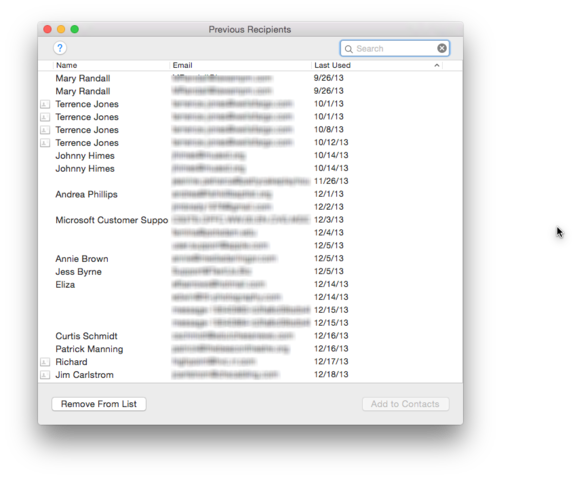Strict Standards: Only variables should be assigned by reference in /home/noahjames7/public_html/modules/mod_flexi_customcode/tmpl/default.php on line 24
Strict Standards: Non-static method modFlexiCustomCode::parsePHPviaFile() should not be called statically in /home/noahjames7/public_html/modules/mod_flexi_customcode/tmpl/default.php on line 54
Strict Standards: Only variables should be assigned by reference in /home/noahjames7/public_html/components/com_grid/GridBuilder.php on line 29
After using Apple Mail for a few years you may have noticed that, when adding contacts to a new email message, a long list of email addresses appears. Some of these may be in your address book, but it’s often the case that these names are people you haven’t sent messages to in years or that you emailed once, but have no intention of emailing ever again.
Why the long memory? Apple’s Mail app, for the sake of convenience, collects the names of everyone you send email to so you don’t have to chase down an email addresses for people who aren’t in your Contacts app. It’s a nice feature, but may make addressing email messages a little messy after a few years go by. Fortunately, you have a couple of options for cleaning up the mess.
Get smart with Smart Addresses
Apple’s Mail app has a feature called Smart Addresses that’s designed to make it easier for you to see who you’re sending email messages to. Instead of displaying names and addresses in Mail’s To: field, Smart Addresses just display the name of the email recipient. One of the benefits of using Smart Addresses is the option to delete previous recipients from Mail’s collection of remembered addresses.
(Note: Help for the Mail app claims that the Smart Addresses option needs to be selected in Mail’s preferences in order for you to delete previous recipients from the “To:” field. In my experience this is not the case. Your mileage may vary.)
Smart Addresses is enabled by default, but you can make sure this feature is on by:
- Opening the Mail App.
- Selecting the Mail menu and choosing Preferences.
- Clicking the Viewing tab.
- Checking the box that says Use Smart Addresses.
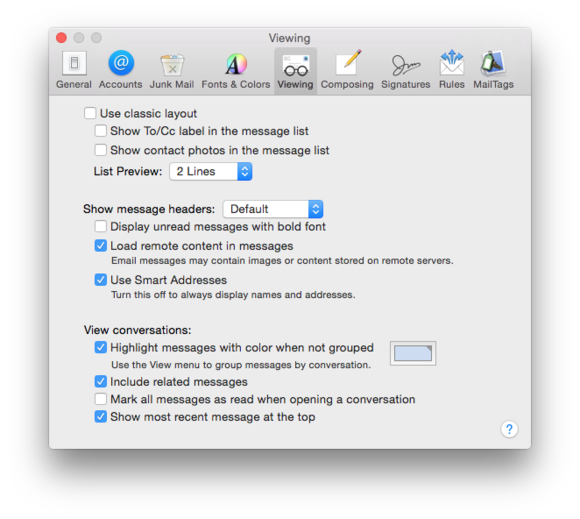
When you select Smart Addresses, it changes the way Mail displays addressing information from a full named and address:
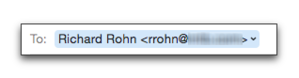
To just an addressee’s name:
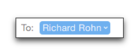
Once you enter the ancient email address you should note that there’s a small arrow next to the recipient’s name. Click that menu and included in the list of menu options you’ll see an item that says, “Remove from Previous Recipients List.” Select this item and this ancient address will no longer appear when you address a new email message.
The to-don’t list
Granted, this is a pretty tedious way to have to remove old email addresses and, thankfully, there’s a way to bypass the tedium.
This opens a window displaying a list of everyone you’ve sent email messages to. Take note of the first column. Anyone with a contact card next to their name is someone who is already in your Contact list, nothing in that field means they’re not. To add a previous recipient to your address book:
- Select the recipient.
- Click the Add to Contacts button at the bottom-right of the Previous Recipient’s window.
You should note that this Add to Contacts option does not insert this email address into the record for an existing contact if one already exists for the contact you’ve just added. To fix this you’ll need to:
- Open the Contacts App
- Search for the name of the contact you just added.
- If two contacts appear for the contact you added, select both contacts.
- a. Click the first
- b. Shift-click the second
- Click the Card menu.
- Select Merge Selected Cards.
More than likely what you really want to do is remove the many oddball email addresses collected by the Mail app. For my money the easiest way to figure out which addresses to get rid of is to sort the list by Last Used date and delete from the top down:
- Open the Previous Recipients window. (Window > Previous Recipients)
- Click the Last Used column header until the oldest date appears at the top.
- Click the first address appearing in the list.
- Scroll to the last date you want to delete address for and shift-click that contact.
- Click the Remove From List button.
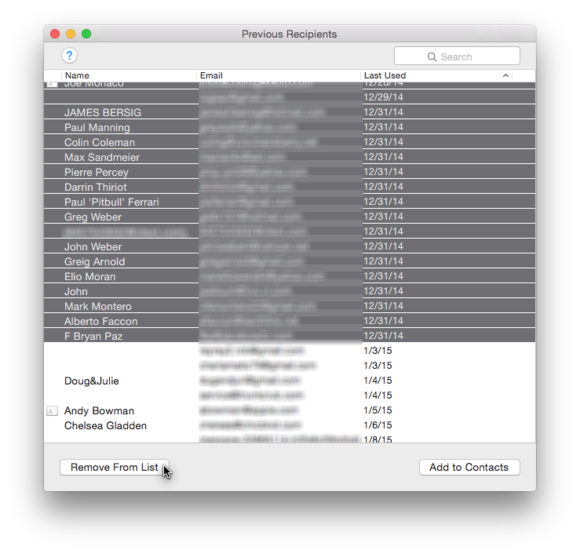
You should note that this will not delete any contacts from the Contacts app, it only keeps mail from remembering past recipients.
Strict Standards: Only variables should be assigned by reference in /home/noahjames7/public_html/modules/mod_flexi_customcode/tmpl/default.php on line 24
Strict Standards: Non-static method modFlexiCustomCode::parsePHPviaFile() should not be called statically in /home/noahjames7/public_html/modules/mod_flexi_customcode/tmpl/default.php on line 54
Find out more by searching for it!