Strict Standards: Only variables should be assigned by reference in /home/noahjames7/public_html/modules/mod_flexi_customcode/tmpl/default.php on line 24
Strict Standards: Non-static method modFlexiCustomCode::parsePHPviaFile() should not be called statically in /home/noahjames7/public_html/modules/mod_flexi_customcode/tmpl/default.php on line 54
Strict Standards: Only variables should be assigned by reference in /home/noahjames7/public_html/components/com_grid/GridBuilder.php on line 29
Your social media feed is under assault by moving pictures.
In recent months, both Facebook and Twitter have enabled auto-play videos; whenever a video enters your feed or timeline, it automatically starts playing. At best, it’s an annoyance that chews through your data cap. At worst, the “feature” forces you to see videos of things you’d normally shy away from—a nastiness highlighted this morning after somebody murdered a pair of journalists on-camera in Virginia, then posted videos of the action to his social feeds, which were then re-shared widely.
Fortunately, you can disable auto-play videos in both Twitter and Facebook. Here’s how.
How to disable Twitter’s auto-play videos
To disable Twitter’s auto-play videos, sign into the Twitter web client, then click on your profile photo and select Settings from the drop-down menu.
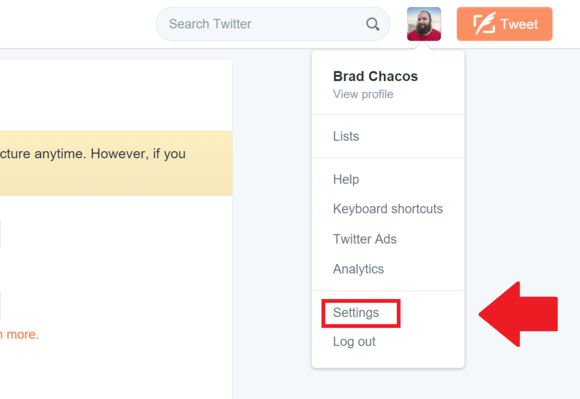
You’ll be dumped on the Account section of your settings. Simply scroll down to the “Video Tweets” option under Content, then uncheck the box that says “Video autoplay.”

The option you'll want to disable.
Click the Save Changes button at the bottom of the screen, re-enter your password to confirm the change, and you’re done.
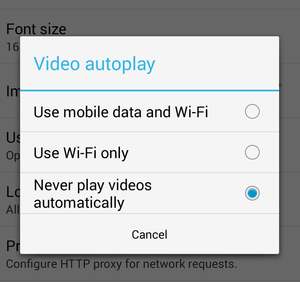
To disable auto-play videos in Twitter’s Android app, tap the Options button (which looks like three stacked dots) and select Settings. Next, tap General, then Video autoplay. Here, select “Never play videos automatically.”
If you’re using an iPhone, tap Me in the lower-right corner, then navigate to Gear icon > Settings > Video autoplay and select “Never play videos automatically.”
How to disable Facebook’s auto-play videos
Disabling Facebook’s auto-play video is just as easy.
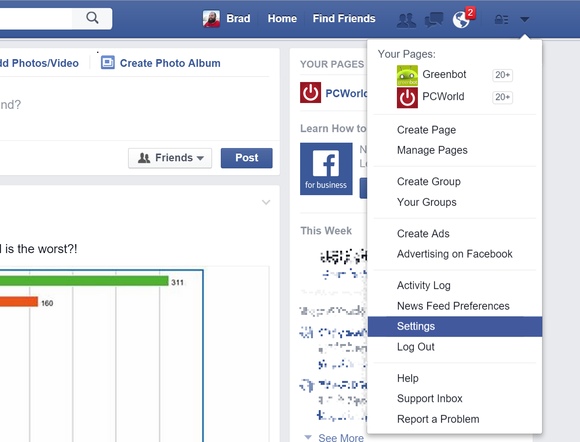
On the web, click the downward-facing arrow at the right of the blue menu bar at the top of the screen, then select Settings.
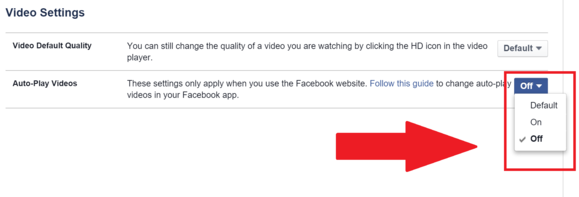
On the next page, select Video from the list of options on the left-hand side, then set the “Auto-Play Videos” drop-down menu to Off.
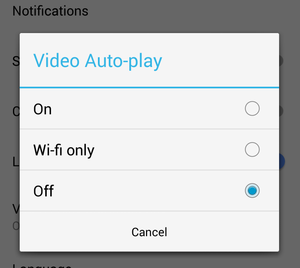
To disable auto-play videos on Facebook’s mobile apps, you’ll want to first open the Option “hamburger” menu at the top of the screen, which likes like three stacked horizontal lines. On Android, head to App Settings > Videos play automatically > Off; iPhone users should navigate to Settings > Videos > Autoplay > Off.
That’s it! Enjoy.
Strict Standards: Only variables should be assigned by reference in /home/noahjames7/public_html/modules/mod_flexi_customcode/tmpl/default.php on line 24
Strict Standards: Non-static method modFlexiCustomCode::parsePHPviaFile() should not be called statically in /home/noahjames7/public_html/modules/mod_flexi_customcode/tmpl/default.php on line 54
Find out more by searching for it!
