Strict Standards: Only variables should be assigned by reference in /home/noahjames7/public_html/modules/mod_flexi_customcode/tmpl/default.php on line 24
Strict Standards: Non-static method modFlexiCustomCode::parsePHPviaFile() should not be called statically in /home/noahjames7/public_html/modules/mod_flexi_customcode/tmpl/default.php on line 54
Strict Standards: Only variables should be assigned by reference in /home/noahjames7/public_html/components/com_grid/GridBuilder.php on line 29
For years, I had trouble with what was once separately managed as Spaces and now is an incorporated part of Mission Control. I use two displays on my Mac mini, and at some point, something broke. Yes, I could do a clean OS X installation, but we all know what a pain that is in restoring yourself back to where you were. (And see my horrible, no-good, very-bad time earlier this month with broken drives and a failing older Mac.)
I wanted to use the option in the Mission Control preference pane labeled Displays Have Separate Spaces. I always want certain apps in my smaller, right-hand display, which is off to the side, and other apps always in the main 16:9-proportioned newer, central monitor. In some cases, such as my email software, I want the window in the right-hand screen, but new messages to appear on the main screen, which also contains the default system menu bar and drives.
However, despite getting this to work years ago, at some point it broke—maybe in Mavericks. No matter what I tried nor what advice I found online or from colleagues, I couldn’t restore the ability to assign displays from the Dock. When this works, you should be able to Control-click an app icon and select within the Options menu’s Assign menu among All Displays, desktops by number (1 and 2 in my case), and None.
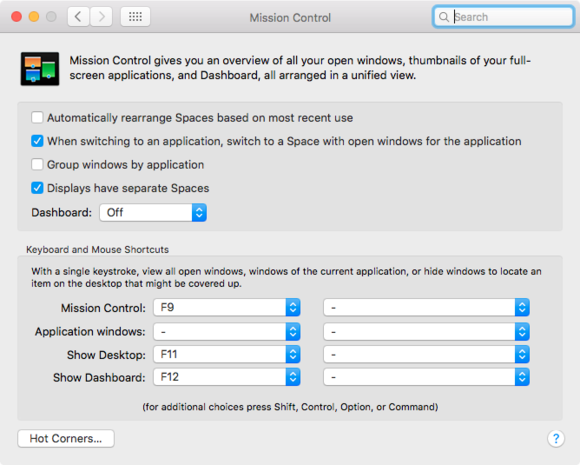
Mission Control’s preference pane lets you treat desktops as separate Spaces. When it works!
The answer was simple, but I’d tried it before in Mavericks and Yosemite to no avail.
- In the Mission Control preference, set the separate displays option. You will need to log out and back in to have it take effect.
- If you don’t see the Options > Assign To item in the Dock for apps you check, launch Mission Control. (Press a dedicated keyboard button, swipe up with three or four fingers on a trackpad, or press Control-Up Arrow on a keyboard.)
- On the main display, click the + sign at far left. This creates a new Space.
- Exit Mission Control by pressing Escape.
You should now have Options > Assign To in your contextual Dock app menus.
We’re always looking for problems to solve! Email yours to This email address is being protected from spambots. You need JavaScript enabled to view it. including screen captures as appropriate. Mac 911 cannot reply to email with troubleshooting advice nor can we publish answers to every question.
Strict Standards: Only variables should be assigned by reference in /home/noahjames7/public_html/modules/mod_flexi_customcode/tmpl/default.php on line 24
Strict Standards: Non-static method modFlexiCustomCode::parsePHPviaFile() should not be called statically in /home/noahjames7/public_html/modules/mod_flexi_customcode/tmpl/default.php on line 54
Find out more by searching for it!
