Strict Standards: Only variables should be assigned by reference in /home/noahjames7/public_html/modules/mod_flexi_customcode/tmpl/default.php on line 24
Strict Standards: Non-static method modFlexiCustomCode::parsePHPviaFile() should not be called statically in /home/noahjames7/public_html/modules/mod_flexi_customcode/tmpl/default.php on line 54
Strict Standards: Only variables should be assigned by reference in /home/noahjames7/public_html/components/com_grid/GridBuilder.php on line 29
Microsoft’s newly released Office 2016 doesn’t look all that different from its predecessor, short of a color tweak to the title bar, but it does have a few new useful tricks to help you work more efficiently. One of the most handy is Smart Lookup, a Bing-powered tool that lets you search online for a term or phrase without ever leaving Office. With Smart Lookup, there’s no need to jump over to your web browser every time you need a quick word definition.
To use it, all you have to do is highlight a term or phrase, right-click, and select “Smart Lookup” from the context menu—or at least that’s how it works once you’ve activated the feature. Since Smart Lookup sends data from your desktop to Bing, Microsoft does not turn on the new feature by default.
Activating Smart Lookup is very easy, however.

The Smart Lookup menu option in PowerPoint 2016.
Open a document in your Office program of choice, be it Word, Excel, PowerPoint, etc. Next, highlight a term or phrase you’d like to search for online. Leaving the term highlighted, go the Ribbon at the top of the window and navigate to Review > Smart Lookup.
This will open a panel entitled “Insights” on the right-hand side of your Office program’s window. You’ll first see a privacy warning that says you’ll be sending your highlighted term and “some surrounding content” to Bing.
If you’d like to read more details you can jump to the privacy policy or just click the big Got it button.
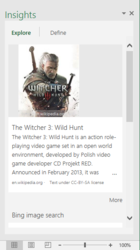
The Insights panel in Excel 2016.
Once that’s done, Bing search results for your highlighted term will appear in the Insights panel.
You only have to go through the privacy approval once and then Smart Lookup will be active throughout the Office suite. It also means that future Smart Lookup searches only require a right-click, as outlined above, instead of navigating via the Ribbon. Smart Lookup does not have the option to initiate a search by typing in keywords as you would with a web browser.
The Insights panel has two basic options: “Explore” and “Define.” The former contains basic search results, while the latter provides a word definition if Bing has one on file.
If you need more information than that you’ll need to click one of the results from the Insights panel, which will open the corresponding webpage in your default browser.
Strict Standards: Only variables should be assigned by reference in /home/noahjames7/public_html/modules/mod_flexi_customcode/tmpl/default.php on line 24
Strict Standards: Non-static method modFlexiCustomCode::parsePHPviaFile() should not be called statically in /home/noahjames7/public_html/modules/mod_flexi_customcode/tmpl/default.php on line 54
Find out more by searching for it!
