Strict Standards: Only variables should be assigned by reference in /home/noahjames7/public_html/modules/mod_flexi_customcode/tmpl/default.php on line 24
Strict Standards: Non-static method modFlexiCustomCode::parsePHPviaFile() should not be called statically in /home/noahjames7/public_html/modules/mod_flexi_customcode/tmpl/default.php on line 54
Strict Standards: Only variables should be assigned by reference in /home/noahjames7/public_html/components/com_grid/GridBuilder.php on line 29
iPhone Day is upon us once again, as Friday marks the first day that the general public can take delivery of the new iPhone 6S and iPhone 6S Plus. I was fortunate enough to get my hands on both models a day ago. So here are some first impressions to tide you over while you’re waiting for your new iPhone to arrive, while you’re copying your data onto your new iPhone, or maybe while you’re wrestling over whether to go down to the Apple Store on the off chance that they’ve got one in stock with your name on it.
They’re just the same, or are they?
Traditionally the “S” model of iPhone is essentially identical on the outside from the version it’s improving on. Apple doesn’t throw away its smartphone design language every year, and this is no exception—at a glance, the iPhone 6S and 6S Plus look just like the iPhone 6 and 6 Plus.
But. Here’s the thing: They’re not quite identical. Both new models are fractions of a millimeter wider, longer, and thicker than last year’s versions. Which has led to some grave concern among prospective buyers that they’ll seem bigger, or that they’ll no longer be able to fit in that fancy leather case that was such a great holiday gift in 2014.
Well, good news on that front: Unless your phone’s case was an impossibly tight fit on the old models, it’ll fit these new models just fine. I was able to pop Apple iPhone 6 and 6 Plus cases on an iPhone 6S and 6S Plus without any trouble at all. Turns out that most cases can manage variances of two tenths of a millimeter.
These phones are also heavier than their predecessors—the iPhone 6S by 14 grams, the 6S Plus by 20 grams. (That’s less than an ounce, for haters of the metric system.) Apparently, this weight increase is largely due to the new Taptic Engine that’s embedded inside these phones. Is the difference noticeable? Well, if you pick up an iPhone 6 and then immediately pick up an iPhone 6S, it’s clear that the 6S is slightly heavier, and likewise for the Plus models. But perceptible is probably the word I’d choose to use here: Yeah, it’s heavier, but unless you are constantly shifting back and forth, I don’t think you’d notice. My Apple iPhone 6 leather case weighs 17 grams by itself, as a matter of comparison.
Are these phones bigger and heavier than the ones from last year? Sure, but not so anybody would notice.
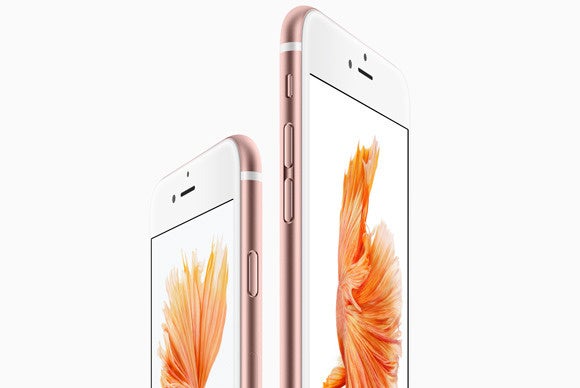 Apple
AppleRumors have been flying since last week about whether these new models are more “grippable,” for lack of a better word, than the previous models—which felt a bit slippery when you held them all by themselves, without any case. (The iPhone 6 is the first iPhone I’ve used with a case, and it’s because I never felt comfortable holding it when it was reduced to its naked robotic core.)
Last week I got a chance to hold a rose gold iPhone 6S, and its aluminum back really did feel a bit more tacky than the iPhone 6 I keep in my pocket. But when I sat here at my desk and directly compared the feel of the four phones, I honestly felt no difference. Yes, the aluminum on the 6S is of a different, more rugged variety (as you’ll find on the Apple Watch Sport), and it’s even possible that different color combinations have a different feels based on variations in the anodization process.
But based on what I can feel with my fingertips, I have to say that there’s no real difference in grippability between this year’s models and the last. If you can’t hold an iPhone 6 without being afraid it’s going to shoot out between your fingers like a slick bar of soap, I don’t think these models will give you any additional reassurance.
3D Touch, better than 3D movies
The banner feature for these new iPhones is 3D Touch, and I’m on the record as being a huge fan, just from the time I spent with it a couple of weeks ago. There’s nothing in my first few hours with these devices that has dissuaded me from that opinion.
To enable a Force Touch on the Apple Watch takes far more force than it does to trigger a 3D Touch on the iPhone 6S and iPhone 6S Plus with a gentle “push” on an icon or other interface element. On the home screen, a 3D Touch on an app icon that’s been updated to support 3D Touch will bring up a contextual menu with up to four different items. (You don’t need to keep your finger down on the glass after you make this gesture. The menu will remain visible even if you lift your finger up.) These items are all shortcuts to different areas or features inside the app—for example, choosing Take Selfie from the Camera app’s 3D Touch menu will launch the Camera app and switch to Photo mode, with the front-facing FaceTime camera selected.
It’s a single feature that instantly makes the home screen more useful, and reduces the amount of time you have to spent fumbling around in apps when you already know where you want to go. You get used to it in a hurry—and it’s very sad when you 3D Touch on an app icon and don’t get a menu. But even in that situation, I was impressed with Apple’s attention to detail. When you use 3D Touch on an app with a menu, you feel a very short vibration from the new Taptic Engine that makes it clear that your 3D Touch has been detected and a menu has been popped up. If you use 3D Touch on an app without support for menus, there’s a longer triple-tap vibration that makes it clear that while your 3D Touch has been detected, there’s nothing that this particular app can provide to you. It’s a smart, subtle difference.
In its own apps, Apple has implemented “peek and pop,” an approach that lets you press on an item to bring up a preview of the content hiding beneath it—at which point you’ve got some choices to make. If the item doesn’t interest you, you can remove your finger from the glass and the pop-up “peek” window goes away. If you want to act on the item, you can often do so directly from the “peek” itself. For example, from Mail I can drag a “peek” to the right to mark a message as unread, or drag it left to archive it. If I drag the “peek” up, I get a menu that lets me choose to reply, forward, move, mark, or set a notification on that message. In Messages, dragging up on a “peek” brings up a list of auto-reply messages, so I can quickly answer a text.
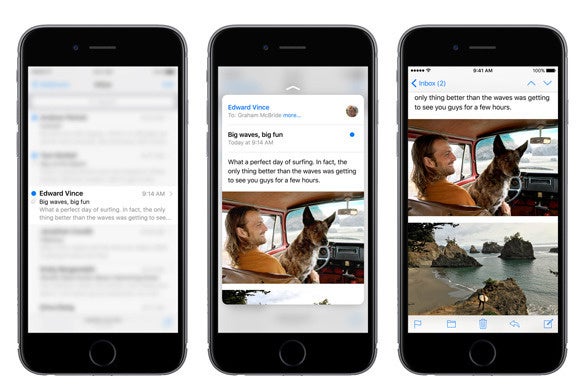 Apple
AppleAnd of course, if you’re intrigued by what you see in a “peek” and want to know more, you can press a little bit harder and the “peek” window will “pop” open in full, as if you had just tapped on it to begin with. The pressure to initiate a “peek” and the subsequent “pop” are connected to vibrations from the Taptic Engine, so you can always tell what the iPhone thinks you’re trying to communicate.
App developers can take advantage of “peek and pop” directly, but they can also choose to go their own away and interpret the pressure sensitivity of the screen in any way they wish. In Apple’s own Notes app, for instance, when you’re in drawing mode the app detects the pressure of your finger on the screen and uses it to determine the intensity of the pencil marks.
Some of the fancy 3D Touch gestures will either require some of us to adjust how we hold our iPhones, or perhaps they will just require that we have large hands. I found that many times, there was no way that I could move a “peek” window up or to the side—my finger or thumb was already extended as far as it could go. Another nifty 3D Touch gesture is activating the application switcher by swiping with pressure from the left side of the screen, and if you simply flip across the entire screen it can function as a shortcut to switch to your most recently used app. That’s great, but on the iPhone 6S Plus I was never able to get it to work—my hands just aren’t long enough to drag all the way across that gigantic screen.
Still, we are humans and we adapt. I didn’t end up holding my iPhone 6 like I held my iPhone 5, after all—it was a bigger phone and required a different grip, and after a couple of weeks it was like second nature. We’ll all probably make adjustments that enable better 3D Touching as we go.
Rethink your home-screen priorities
Now that the home screen isn’t just an app launcher, but a targeted app launcher, I’ve found that I’m already rethinking the way I’ve laid out that screen. I exiled my Camera app to a folder on a back page because it’s easy to flick up Control Center from the bottom of the screen and launch the Camera app from there. Except—in a bit of an oversight, if you ask me—Control Center doesn’t appear to support 3D Touch! Launching the Camera app from there has suddenly become a lot less appealing, because I can’t specify whether I’m taking a video, a selfie, or a regular photo.
Likewise, I use the app Workflows to create some nice automated actions like texting my wife to let her know where I am and how long it’ll take me to drive home. On my iPhone 6, I’ve used Workflows to output little shortcuts onto my home screen to provide me quick access to those scripts. But with the iPhone 6S and iPhone 6S Plus, Workflows can present its own menu item with my four most commonly needed workflows—meaning I don’t need the shortcuts anymore.
Migration woes
Every time I review a new iPhone, I restore my old iPhone’s data onto it and use it as my regular phone for the duration of the review process. But migrating from one iPhone to another can be a gigantic pain, one that a whole lot of people will be feeling on Friday and in the weeks to come.
Restoring an iOS device from a backup can big a big pain. Make it easy on yourself: Even if you’ve come to rely on iCloud for your device backups, before you switch phones you should plug your iPhone into a Mac and create an encrypted backup on iTunes. This is the only method that preserves all of your passwords, which are otherwise not backed up for security reasons. Only the encrypted local backup via iTunes to a Mac will prevent you from spending the next few hours looking up and entering in every password to every cloud service you use.
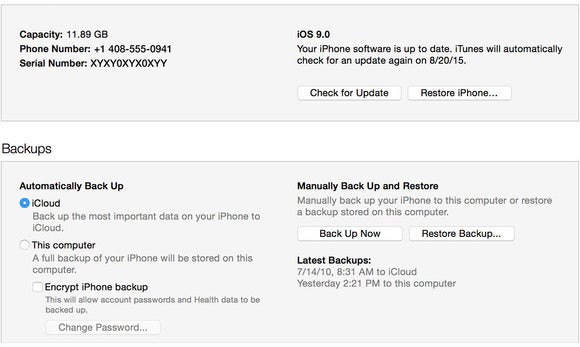
In iTunes, you can create an encrypted iPhone backup by checking the box for Encrypt iPhone Backup.
If you’ve got an Apple Watch, you’ll need to unpair it from your old iPhone (which will wipe it entirely) and then pair it to the new one. This is an additional level of pain—if only you could just transfer between phones without wiping the data!—and you’ll probably lose some of your fitness data along the way. It’s not a great system, but it’s what we have for now.
Even with the encrypted backup approach, restoring my data to my iPhone wasn’t smooth. Though I instructed iTunes to transfer all my purchases from my iPhone to my Mac so that they’d be backed up, a bunch of my apps didn’t come through in the transfer and had to be re-downloaded from the App Store. Some re-entering of passwords and verification codes is always going to be necessary for security reasons, but Apple’s got more work to do to make this entire process less painful. Some focus on a quick, easy iTunes backup that actually saves everything and prevents you from having to re-download apps would be nice—all my experience reminded me is why I stopped syncing my iPhone to iTunes in the first place.
More to come
Stay tuned to Macworld.com for my full review of the iPhone 6S and iPhone 6S Plus early next week. If you’ve got questions you’d like me to address, you can leave them in the comments here, email them to This email address is being protected from spambots. You need JavaScript enabled to view it., or tweet them to @jsnell on Twitter. Until then, here’s hoping you have a 3D Touch-filled weekend—I know I will.
Strict Standards: Only variables should be assigned by reference in /home/noahjames7/public_html/modules/mod_flexi_customcode/tmpl/default.php on line 24
Strict Standards: Non-static method modFlexiCustomCode::parsePHPviaFile() should not be called statically in /home/noahjames7/public_html/modules/mod_flexi_customcode/tmpl/default.php on line 54
Find out more by searching for it!
